|
3B2 Scripting
|
|
|
|
|
SummaryThis chapter details the 3B2 scripting language, its uses and functionality. |
1 |
Introduction |
|
This chapter describes 3B2 scripting features and provides practical examples of scripts and how you can use them. 3B2's dynamic scripting environment enables you to create automated publishing solutions that eliminate repetitive procedures that would otherwise have to be completed manually. 3B2 scripting can be used to create scripts to handle specific applications or perform specific tasks. Scripts can be programmed onto keys, started with a macro, or started automatically when a document is changed, opened or closed. |
|
Internal scripting is possible because 3B2 is controlled by macros. 3B2’s enhanced macro language contains script features to make it more useful as a programming language, such as variables, looping, conditions, and interaction with 3B2 documents. Further useful scripts features are continually added to make 3B2’s scripting as comprehensive as possible. |
2 |
Overview |
|
3B2's macros provide a programming language that can be used to create sophisticated, flexible automated publishing solutions. They can be used as fast access codes to any of 3B2's functions. Every selection, keystroke, and even mouse movement generates internal macros. The next step after executing a sequence of macros is to include these macros in a script or macro file which can be run with a single command. A basic script consists of a sequence of macros. |
|
As a sequence of consecutive instructions, scripts can be used as an interactive tool between users and 3B2 to control the appearance, behaviour and contents of documents. It is also possible to customise the 3B2 interface using scripts. Scripts test and store working environments and can set, change, transmit and display results. |
|
3B2 internal scripting is an interpreted programming language and therefore does not have to be compiled. The core of the language is embedded in 3B2. Similarly, dates, time and the system environment are also embedded. 3B2's internal scripting language is similar to other programming and scripting languages, for example, there are instructions, queries, loops and operations with counters. However these similarities to other programming languages should in no way intimidate beginners or novices. |
|
Creating a script is straightforward, making full use of 3B2's normal editing features. When writing a script you will need to know the appropriate macros to use. This knowledge is gained quickly with practice and experience of writing scripts. Absolute control of scripts requires good programming abilities and a logical, structured approach to problem solving. However it is important to be aware that there are many complexities involved in scripting which are not immediately obvious. |
|
The full power of scripts is limited only by the imagination of the user, much like a programming language. For this reason, we recommend that anything more than simple projects should be undertaken by a competent programmer. However, there is no such limitation on the use of pre-written scripts. These can easily be started, and can be made to look like extensions to 3B2, for example modifying menus. 3B2 scripts can also contain 3B2 showstring syntax. In addition to 3B2's own internal scripting language, 3B2 also includes full support for XPath, Perl scripts and Perl mini scripts. |
3 |
Types of Script |
|
Scripts can be presented to 3B2 in two different ways: |
3.1 |
Internal Scripts - Text Stream |
|
Internal scripts are set in a normal text stream within a 3B2 document and appended with the .sc tag extension. |
|
You can for example create a script by entering the following in the macro bar: |
|
|||
 |
The closing double quote can be omitted from the above syntax, for example instead of ttagmk "name_of_script.sc" it is possible to write ttagmk "name_of_script.sc |
|
By creating a script within your document, you will easily be able to develop and test the script. It also means that the file is portable because regardless of where the file is located, the script will always be inside your document. The problem with this method is that only the file containing the script will be able to use it. |
|
User scripts are probably the most common type of script that you will use. The name of the script does not matter, however it is good idea to give a script a name that describes its function so that it is easily identifiable. For example, if a script loads text into a frame in your document, you could call your script 'load_text' User scripts are often launched when a document is opened by an autoexec. These scripts can then be chained together to create a series of scripts. |
3.2 |
External String Number Scripts |
|
External String Number Scripts are scripts set into an external strings file, using a defined set of user string numbers. These are generally located in the 3B2 system directory and read into 3B2 on start-up. |
|
If you create your script externally it will be more difficult to develop because of the need to regularly modify and save the script in a text editor such as Notepad and test the results in 3B2. This would result in having to restart 3B2. However, this can be avoided by using the loadstrs command. |
|
One advantage however, is that the script will be truly global and can therefore be accessed by all 3B2 documents. It is more likely that you would develop the script in 3B2 then save it into an external file. In contrast to internal scripts, external string number scripts can not have a regular name, they must have a number. |
3.2.1 |
Use of Strings |
|
3B2 string files contain all of 3B2’s language dependent strings and other user configurable strings. These strings define such things as 3B2’s menus and dialogue boxes. |
|
By using defstr and addstr you can either define new strings or overwrite existing strings. These new strings can describe menus and dialogue boxes for use with your scripts. |
|
Further dialogue string examples can be found in the sections on Dialogue boxes. |
3.2.1.1 |
The User Strings File |
|
When you have developed a script you may decide that you wish to make it available to other documents. This can be done by putting the script in a user strings file. This file is usually called suser.3ad but another filename can be used by specifying its name on the 3B2 command line with the -u:filename option. See the 'shelp(lang).3ad' Arbortext APP system file for more command line parameter information. |
|
For more information see Making Scripts available to other documents. |
3.2.2 |
Changing the name of your user strings file |
|
You can specify an alternate name for user file(s) by using the command line option '-u: filename' in your 3B2 start-up file, startdos.3ad/ startwin.3ad etc. You will find the full list of command line options in the shelp.3ad file. |
3.2.3 |
Converting internal scripts to external scripts |
|
When you have developed a script you may want to make it available to other documents, or even share it with other 3B2 users. Internal scripts are those defined within a document that exist within a 3B2 text stream, and are executed with the trun macro followed by a string containing the name of the text tag. They are accessible only by the document they are in. |
|
External scripts are defined within one of 3B2's string files, exist within a numbered string and are executed with the trun macro followed by the string number. External scripts are accessible by any document. Converting an internal script to a form in which it can be added to your suser.3ad can be semi-automatic if you first save the text stream containing the script to a 3B2 text file. This is done using the tsave macro with a .3t extension to tell 3B2 to save a text file: |
|
|
If you open a 3B2 document (.3d file) in an external text editor, you will notice the fdt data. fdt is a form of data that 3B2 recognises in order to process a document. It includes dollar $ signs at the start of each line and angle brackets <> at each new paragraph. To convert an internal 3B2 file to an external strings file you must remove the fdt data. This can be achieved using a search and replace routine. It is also necessary to add the string info, i.e. "ts","350". It is then possible to add your script as a strings file to suser.3ad. If any of your script lines are very long (more than 70-80 characters) then the fdt data may contain \ characters at the end of lines to help preserve end of line spaces. These are ignored by the fdt reader but not by the string reader and must be removed. Move any end-of-line spaces to the beginning of the next line after the $. |
|
The last line will end with a \ character. Delete this character and replace it with the <> characters. |
|
Avoid using characters saved as &...; sequences within a script. These include tabs, ampersands, angle brackets and other codes below ASCII 32, for example special line breaks and column or page breaks, but not the normal line break, this gets output as <>). If they cannot be avoided, translate the &...; sequence back to the correct ASCII character in the strings file (usually by pressing Alt followed by the number sequence in an ASCII text editor). |
|
The conversion process is best illustrated by example. Suppose that the text stream 'xedit' contained the following script: |
|
|
The tsave "xedit.3t" macro would have converted this to a file called xedit.3t. The file would contain the following lines: |
|
|
Following the above guidelines, the header line can be changed to a string header, and the last line removed to leave: |
|
|
This is now in the right form for the user strings file. To start the script, the macro would now be trun 350 (instead of trun "xedit"). You should also be aware that, in this particular example, scripts which simply use defstr and addstr to define what appears in a dialogue box or menu (but actually do nothing else) could be translated more severely, so that the string in your user file would simply hold the dialogue box or menu definition, for example: |
|
|||
|
or: |
|
|||
 |
The above example would just be a dialogue box definition. It would be called using wdb (wmn would call for a menu), but trying to run it with trun is likely to crash 3B2. |
3.3 |
User Written Scripts - Extensions Scripts |
|
A number of user-written scripts, many of them with comment lines, are included in the sscr.3ad or scrwin.3ad files supplied with MS-DOS, Windows and Mac versions of 3B2. We recommend that you examine these carefully in an ASCII editor to see how they work. |
 |
These files are no longer shipped with 3B2 version 8 and beyond. |
3.3.1 |
Disclaimer |
|
The sscr.3ad or scrwin.3ad files contain scripts written by users of 3B2 to perform a variety of functions. Advent Publishing Systems is pleased to make these available with 3B2 but cannot accept any responsibility for their reliability or otherwise support the features provided using scripts. |
|
Please note that all strings from these files are loaded automatically if the file exists in your 3B2 program directory.Most of these Extensions scripts have been edited by Advent to minimize memory usage by reusing variables where possible and use variable names in the form ^_z_..^_a_ This makes them more daunting, at first sight, than the scripts a user might write. Using variable names in the form ^_z_..^_a_ also helps avoid possible conflicts with the variable names chosen by the user. |
|
As you become familiar with 3B2's scripting language you will build up a library of useful routines which can be re-used in other projects. |
|
To see scripts that are already set-up in 3B2 open the sscrwin.3ad file. |
|
The range of user string numbers available to the user is detailed in the table below: |
|
|
The range of numbers not available to the user is: |
|
|
Below is a list of scripts in the strings file stuk.3ad |
|
4 |
Document Start and Exit Scripts |
4.1 |
Document Start-Up Scripts - Autoexec |
|
Any 3B2 document can have a start-up script known as an autoexec (auto-execute). An autoexec runs automatically when the document is opened, unless otherwise specified in the Open document dialogue box. |
 |
Because this is a special type of start-up script the name of this script must be 'autoexec'. If you rename the script it will not work. |
|
An autoexec can be used to set-up documents, for example graphic preferences and file specific key assignments or to provide specific special features. The start-up script is simply a text stream called autoexec with the file extension .sc |
|
Below is an example of an autoexec: |
|
|
The following is a description of the above syntax line by line: |
|
|
 |
When developing and testing a script, be aware that whenever you revert (see trevert) a file the autoexec will run automatically. If this situation occurs it is advisable to close the file and then open the file with the Run autoexec: □ option de-selected in the Open Document dialogue box. |
4.2 |
Document Exit Scripts - Autoexit |
|
In the same way that an autoexec is launched when a file is opened, the autoexit script will be run automatically when a file is closed enabling various actions to take place before a file is truly closed. One such use could be to save the values of the variables within a file. |
 |
Because this is a special type of exit script the name of this script must be autoexit. If you rename the script it will not work when closing the document. |
|
By default, the autoexec script will be run when a file is closed. The autoexec script will still run if the document is closed without any changes having been made or if changes are abandoned either by selecting |
|
|||
|
To close a file without running the autoexit script, add the following parameter to the wcl macro: |
|
|||
|
The autoexit script will not run if the wcl command is cancelled from the Close Document dialogue box. |
|
Below is an example of an autoexit that saves the variables within file. The example assumes that the following variable assignments have taken place: |
|
^var_day=21 |
|
^var_month=03 |
|
^var_date=02 |
 |
Note that the above variables have a prefix of 'var'. This is recommended to avoid clashes with 3B2's internal variables, for example day, month, date. |
|
|
The following is a description of the above syntax line by line: |
|
|
|
Alternatively you could also save the variables in a document within an autoexec. This enables the variables to be used when the file is re-opened later. As an example, the following syntax will save all variables at the top of an existing autoexec: |
|
savevars "{1}autoexec","*" |
|
For more information see savevars |
4.3 |
Event Scripts - the automac command |
|
It is also possible to run scripts when certain events occur. This can be achieved with the automac command. |
|
The automac command enables a script to be run automatically when the assigned expression changes. |
|
For more information see automac |
5 |
Running/Executing Scripts |
5.1 |
The trun macro |
|
The trun macro controls the running of scripts. It can be used to start and stop both types of script (stream and string), either manually by the user by being entered in the macro bar, or automatically from within a script. For example, the following syntax would run the script called 'my_script': |
|
|||
|
Besides the basic running of 3B2 scripts, the trun macro provides other functionality to the scripting environment such as re-running previous scripts if run concurrently in the document. In previous versions of 3B2 nesting of scripts was limited to up to 10 levels. There is now no limit to the number of scripts that can be nested. |
|
For more information see trun |
 |
The trun command can also slow down the 3B2 script processor. For more information see the Tips and Tricks section at the end of this chapter. |
5.1.1 |
Passing Parameters |
|
The second parameter of the trun macro, if present, is a string enclosed in double quotes. Each line in a script can refer to the parameter by including the syntax %b or %s. |
|
When the script is processed, %b will be replaced by the parameter itself, and %s will be replaced by both the parameter and the double quotes which surround it. Each line of a script can have no more than one replacement item. The example script shown below takes two variable parameters: |
|
|
When this "script1" is run using the following: |
|
|||
|
The output will be: |
|
hello World |
|
hello "World" |
 |
Passing parameters can be a useful feature; they provide flexibility, as one script can be made to fit many different requirements. This is particularly true if you have written a large number of scripts and have started running out of user-definable strings. In this case, you can often concatenate related scripts, and access them by giving each one an option number. |
5.2 |
The run macro |
|
It is important to be aware of the differences between the trun and run commands. The run macro runs a list of macros. The run macro is used to run a macro file which has been saved to disc as an ASCII text stream (using the tsavetxt macro) or a control file that has a series of variables defined. Unlike scripts, a macro file cannot contain another trun macro unless it is at the end of all the other macros. |
|
A macro file differs from the scripts included in a strings file in that there is no string header and each line is presented without a leading $ or ending < > apart from these differences, a macro file can not access script features such as loops and jumps and is restricted to the macro commands you can enter in the macro bar. |
|
Despite these limitations, macro files can be very useful. It is possible, for example, to run a macro file from a document start-up script (autoexec) to load tags from a master template document or update text with information from a database. Macro files are easier to write than scripts, and are worthwhile if you find yourself repeating sequences of complex macros. |
5.3 |
Running a script within your document |
|
Use the trun command followed by the name of your script in double quotes, for example: |
|
|||
5.4 |
Running a script as an external string |
|
Use the trun command followed by the string number of your script for example: |
|
|||
5.5 |
Running scripts from a key |
|
Sequences of macros of up to 255 characters can be assigned to a single key stroke. You cannot use the Scripts Extension Macros in this way, although user-written scripts can still be run with a single keystroke by simply assigning the relevant trun macro to the key, the following example assigns trun "my_script" to the F1 key.: |
|
|||
5.6 |
Running scripts from a graphic |
|
Macros and scripts can also be run by clicking on a 3B2 object graphic. This makes it possible to program intelligent documents or to use 3B2 as a hypertext authoring tool. |
|
Below is an example of a script that assigns a script to a graphic: |
|
Draw a graphic object. |
|
Create a script called "my_script" that you want to execute when clicking on the graphic. As a simple example this could just contain a boxit |
|
Then create the following script to assign your script to the graphic: |
|
|
|
|
|
After running the script above, click on the graphic object and the script "my_script" will be executed. |
5.7 |
Running scripts from a dialogue box |
|
You create a dialogue box by using script syntax. Similarly, it is possible to initiate a script through a dialogue box. For more information see the Dialogue Boxes chapter. |
5.8 |
Stopping a Script |
|
Scripts are stopped with the trun 0 command. This leaves no scripts running and is therefore the way to exit all scripts immediately. |
5.8.1 |
Stopping a nested script |
|
A trun -1 command allows scripts to be run and stopped from within other scripts depending if certain conditions are met. For more information see Conditional Tests |
|
The macro shown below exits 2 scripts and returns to 2 levels back (if any), otherwise it will terminate. Because the first parameter is a number less than 0 the script backs-up the given number of nesting levels. |
|
trun -2 |
|
For more information see trun |
5.8.2 |
Suspending a script |
|
Scripts can be suspended until certain condition(s) are met. To suspend a script you use the trun command, for example, trun +1 suspend scripts until any raw keycode is received from the keyboard. |
|
To continue with any suspended scripts trun +0 could be assigned to a key to restart a script without waiting for any other conditions. This can be used if an external script has been running and 3B2 now needs to continue. |
|
For more information see trun |
5.8.2.1 |
Suspending a script for a set amount of time |
|
The example below suspends a script for 5 seconds. In this example the getvar code 21022 is used. This is the number of seconds since the 1st Jan 1970 determined by 3B2 (as an alternative you could use any other of the 3B2 getvars that record a fixed point in time). |
|
The expression (v21022+5) says what is the result of this getvar value plus five. Because the getvar 21022 is in seconds, the +5 is determined to be a value in seconds. |
|
The macro below therefore takes the value of the getvar as its reference point in time. It then waits until the expression is true then adds (pauses) five seconds and then continues with the script: |
|
|||
|
If a new script is started when another is suspended the suspension will temporarily be lifted while the new nested script is running. As soon as the new script terminates, the suspended script will again be current, but will remain suspended. |
6 |
Developing a Script |
|
The diagram below illustrates the main stages and options when developing a script and making it available across your system or to other users. |
|
It is usually best to start the development cycle from within a 3B2 document, since this provides a way of testing your work as you develop the script. |
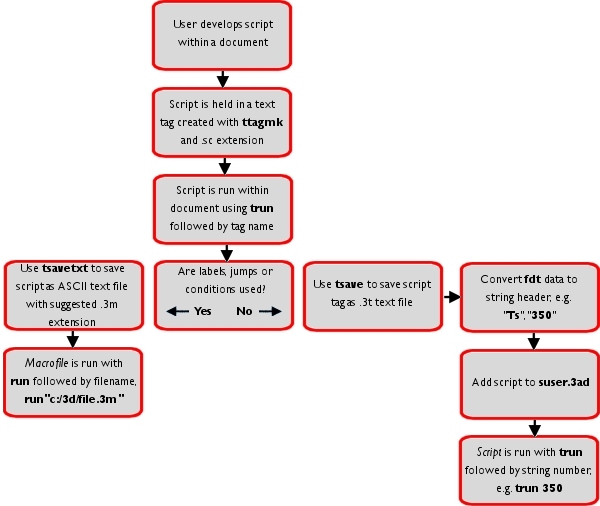 |
7 |
Script Components |
|
The following section contains descriptions of the commands and operators you will come across in the construction of scripts. There are also practical examples of how to use the script components and where to find further relevant details. |
7.1 |
Variables |
|
The following sections describe variables and variable use in scripts. In 3B2, variables are named areas of memory used to store a sequence of characters. A variable is used to hold a specific piece of information needed by your script. Variable names are indicated by text preceded with a ^ for example below is a variable called var: |
|
^var |
|
You can use 3B2's macro and script system to manipulate and make use of variables in numerous ways, using variable operators. See ^ |
 |
Make your variable names meaningful. |
 |
From version 3B2 7 variable names are now case sensitive. |
|
For more information see the topic Variables. |
7.1.1 |
Variables with macros |
|
One of the main uses for variables is to output a value as a macro parameter. This is done by including the variable name on a macro line and appending a ^ character to the end of the line. When 3B2's macro processor receives a macro line ending with ^ it scans the whole line looking for valid variable names (with a preceding ^) and replaces them with the contents of the variable. The resulting line is then executed as a normal macro and parameter combination. |
|
There is no limit to the number of replacements on a line, or to the number of times an individual variable content is replaced, but the total length of the resulting line must not exceed 242 characters. |
7.1.1.1 |
Arrays |
|
|
|
A variable's array index is simply a bracketed expression appended to the variable name: |
|
|
The above example would create a 6 element array with elements numbered 3 to 8. Elements 4 to 7 would be blank. |
|
|||
|
This assignment would be ignored because it would require the array to grow to 2001 elements, more than the maximum. The array does not change at all (only elements 0 to 8 are allocated). |
|
When an indexed variable is saved with savevars then all allocated elements are saved. |
|
If you need to re-use a variable with a different element range or need to ensure that the variable is re-allocated from scratch then use the freevars macro. |
7.1.1.2 |
Expressions |
|
|
|
Syntax ^(expression) |
|
Expressions can contain combinations of constants, variables, getvars, operators, brackets, and in the case of showstrings expressions can contain counters, for example: |
|
|
This last example is only applicable to showstrings as it contains references to showstring counters. |
|
For more information see showstring and Regular Expressions |
|
There are several places in 3B2 where variables can be used, all of which allow this syntax, for example: |
7.1.1.3 |
Variable operators |
|
|
|
|
7.1.1.4 |
Variables in a macro replacement |
|
|
7.1.1.5 |
Variables within script conditions |
|
|
|
|
|
This enhancement to conditional tests allows comparisons to be treated as numeric by using an expression for one or both of the arguments: |
|
|
When a variable is used in an expression then the variable itself can contain an expression in brackets: |
|
|
As there is no ^ after the = sign, ^sum is not evaluated until it is included in the expression for ^average. |
7.1.1.6 |
Saving Variables |
|
Variables only retain their values until 3B2 is shut down. Variables that need to be preserved until the next time 3B2 is started can be saved in a file, and re-read the next time they are needed. The macro used to save variables is savevars |
7.1.1.7 |
Clearing/ Freeing Variables |
|
If you need to clear variables use the macro freevars. The freevars command frees 3B2 script variables that match a wildcard pattern. If you are not sure of the name of the variables that you want to clear you could use the wildcard functionality which can, for example, clear all variables that begin with 'var': |
|
freevars "var*" |
7.1.1.8 |
Setting Variables - Initialise Fields |
|
It is possible to set the variables in your script to a particular value. This is useful, for example, if there is a loop in your script and you wish to reset the values of your variables each time. This means that when the script is run, the variable fields are either reset to empty or set to a default value. |
|
It is possible to initialise the variable fields, so that each time a script is run, the fields are either reset to empty or set to a default value. This is particularly useful when, for example, you have generated a dialogue box from your script that a user will enter their details into. In this case you would want the details entered to be cleared each time. You can either set the variables at the a start of a script or make another new script specifically to initialise the variable fields, for example: |
|
7.1.1.9 |
Function Variables |
|
Function variables are an addition to the variable syntax, that enables you to call functions by name, for example: |
|
^[funcname parameter(s)] |
|
This new syntax can be used anywhere that a regular 3B2 variable can be used, such as in show strings, in scripts, in expressions, etc. |
|
For more information on Function Variables see the Variables chapter and individual function documentation such as var. |
7.1.2 |
Loops - Jumps and Labels |
|
It is often necessary to re-execute certain sections of a script. 3B2 provides support for this with label and jump macros. |
|
A label is any valid name preceded by a : (colon) character. The label must appear on a line of its own. Labels are used as targets for one of 3B2's jump macros. |
|
A jump macro is any valid name with corresponding label, preceded by a '{' or a '}' (curly brackets) characters. The '{' specifies to jump backwards and the '}' specifies to jump forwards. A jump macro must appear on a line of its own, unless it is part of a condition. If the target label is not specified or found, the script is terminated. Below is an example of a script with a loop: |
|
|
|
|
|
7.1.3 |
Showstrings in Scripts |
|
It is possible to use showstring syntax in scripts. Although showstrings deal mainly with formatting issues, while scripts are mainly concerned with automation, there are reasons why you would want to use showstrings inside a script such as passing certain special characters to a variable. |
|
For more information on Showstrings see the Showstrings chapter. |
7.1.3.1 |
Showstring Variable Interpreter |
|
|
|
|
When the script is run, the result 'text_^number' should now appear. However, the value of ^number will not be interpreted. Instead the stream literally contains a ^ followed by the word 'number'. This is because if a ^ does not appear immediately after the = (equals sign) 3B2 assumes that you are setting a literal value and will no longer attempt to interpret any variables. |
|
To solve this problem, modify the script using the showstring variable interpreter. This resolves all the variables. So, if the script is modified so that it looks like the following: |
|
|
The ? signifies the switch to showstring mode. The ^ will allow the variables to be resolved. The $ needs to be placed before the variable as this is how a variable is displayed within a showstring. A pair of double quotes must also surround whatever is being passed to the stream (or variable). |
|
When the script is run 'text_1' will be output. |
7.1.3.2 |
Difficult Characters to Pass to a Variable |
|
An example of a difficult character to pass to a variable is a hard return. This is because a return usually places the next piece of information on a new line within a script. In the example below several special characters are passed into variables: |
|
|
When the above script is run you will see the content of each variable. In this case ^var1 is a hard return ($10#), variable ^var2 is a tab ($9#) and variable ^var3 is a space ($32#). |
|
For more information on special characters see Character Access in 3B2 - Entering Special Characters in the User Reference Manual |
7.1.3.3 |
Checking the Status of a tag |
|
There are occasions when it is useful to know if a tag exists or not. Using showstrings it possible to use the following syntax: |
|
@xbody |
|
This will then return a value of 1 if the 'body' tag exists, and 0 if there is no such tag. These values can be stored within a counter enabling you to test the counter, for example: |
|
|
When the script is run the following will happen: |
|
|
|
|
|
 |
Using counters in a script is not the usual method. Normally counters are applied to a stream. In this case however the stream is the script. They would not effect another counter of the same name that has been used in your document. |
7.1.3.4 |
Conditional Tests |
|
The testing of variables is key to a script. 3B2's script extension has a condition tester so that macros can be executed if the condition is met, for example conditional test can be use to test counters or exit loops. There are many different types of conditional test, using variable and string comparisons as well as utilising verify strings etc. |
|
Below is a basic syntax example of a conditional test: |
|
?=^(^var),^(3) tend |
|
The above example tests if var=3. If yes, the tend macro will be executed. (The tend macro moves to the end of the current text stream). |
|
See the ? command, for information and examples on conditional operators. |
|
For more information see Showstrings |
7.1.4 |
Using XPath in Scripts |
|
It is possible to use XPath together with 3B2 syntax in scripts to locate and format XML documents. By using XPath in unison with 3B2, you can manipulate a document and create simple solutions to otherwise complex problems. |
7.1.4.1 |
How to call XPath in a script |
|
To call XPath in a script use the following syntax: |
|
^!"expression" |
|
The 'expression' can be any valid XPath expression. The XPath expression belongs between quotes. |
|
The following working example of XPath syntax inside a 3B2 script outputs the name of the parent node to the text stream 'name': |
|
^"name"=^!"name(parent ::node())" |
|
In scripts you can use either absolute or relative location paths in your XPath expression. You can select the stream you want by prefixing the location path with the stream name and a hash # symbol. The following example will count all the Chapter descendants of the 3B2 XML stream called 'stream': |
|
^chapter=^!"count(stream#//Chapter)" |
|
However, the following example does exactly the same thing by moving the cursor to the top of the stream using the ttop command and counting the Chapter descendants from there: |
|
|||
|
For more information see the XPath in 3B2 chapter. |
7.1.5 |
Using Perl in Scripts |
|
It is possible to use Perl together with 3B2 syntax in scripts to further manipulate data. |
7.1.5.1 |
How to call Perl in Scripts |
|
The perl macro enables Perl to be called directly, outside of any script context. The macro passes everything from the first non-space to the end of the macro line to the embedded Perl interpreter for evaluation. |
|
For more information see the Perl in 3B2 chapter. |
7.1.6 |
Communication with 3B2: Getvar Codes |
|
Scripts often require information about a user's set-up and document settings, for example, the size of the screen, colour settings and zoom level, current font selections, etc. The getvar macro allows you to extract information from 3B2 about the user's set-up or the state of the current document. |
|
3B2 output commands can be used to display system or document values to the screen or to a variable. For example, to get the document path name or width of a selected frame. The macro wmnx 800 will produce the getvars menu in accordance to the version you are running. Alternatively, getvars can be accessed through the menu [Text/Showstring/3B2 variable (getvar)] |
|
An example of a getvar is when selecting a block of text you can use the current cursor position system variable (21522) to select all text from the start of the text stream to the cursor position. |
|
|
See also System Variables and getvar |
7.1.7 |
Creating Lists |
|
The tflist macro gives a script access to a list of files in a directory given a path and wildcard filename. The macro comes in two forms. The first form takes a string parameter which specifies a wildcard filename (including path). It instructs 3B2 to prepare and sort a list of files which match the specified wildcard. It also fills in some predefined variables with various parts of the name of the first file in the sorted list. |
|
The second form takes no parameters and is called repeatedly to fill in the variables with the name of the next file in the list. When the list is exhausted, the variables are emptied (made blank). |
|
The variables that are automatically filled in on each call are as follows: |
|
The variations available are: |
|
tflist will output the path, name and extension |
|
tflistp will output the path only |
|
tflistn will output the name only |
|
tfliste will output the extension only |
|
As an example, suppose this file is the next in the list: |
|
C:\3D\SAMPLE.3D then the tflist macro would set-up these variables: |
|
|
The macro tflist can also be used as a general purpose list getter. The macro takes an optional numerical parameter in front of the string parameter to specify which type of list is required. If the parameter is 0 or not specified then the macro behaves exactly as described in the previous section. |
|
Other values are as follows: |
|
tflist 1,"..." Get a list of document tags |
|
tflist 2,"..." Get an original name |
|
tflist 3,"..." Get a list of fonts |
|
tflist 4,"..." Get a list of 3B2 tokens |
|
tflist 5,"..." Gets a list of all current 3B2 variables |
|
tflist 6,"..." Get a sub-directory list |
|
tflist 7,"..." Get a list of all available printers |
|
tflist 8,"..." Get a list of used fonts |
|
For more information see tflist |
7.1.8 |
File Examiner |
|
The tfread macro provides the facility to examine a set of variables that have been stored with a document or saved entity (tag) so that decisions can be made about the file, for example whether to open it. |
|
The set of variables to be stored are placed in the file's document comment (in a comment stream for the case of a saved entity) as a sequence of ^var_name=value operators. The tfread macro takes a filename as one of its parameters. It works by opening the file and finding the document comment (or first tag comment) and adding all lines that begin with ^ to the current macro queue, causing all the variables to be set to the stored values. |
|
The tfread macro is most useful when combined with the tflist macro. Each file could be examined in turn to find a particular set of criteria before a file is opened. It is worth noting that if the correct comment type is not found or if it contains no variables then nothing happens. This means that all existing variables will remain unchanged. It is therefore a good idea to set all variables of interest to a known value (usually blank) before calling tfread. It will then be much easier to detect that the file did not contain the required variables. |
|
For more information see tfread |
8 |
Debugging a Script |
|
Sometimes it is necessary to examine a script that is not working as you intended in development. There are various different methods of locating errors in scripts. The following section describes how to make this process as simple as possible. |
8.1 |
The trace command |
|
Debugging your script can be assisted by use of the trace macro which enables you to process scripts line by line. It is then possible to change commands as and when necessary. Problem areas can be enclosed within a trace sequence and traced until you locate the problem. |
|
For more information see trace |
8.2 |
The boxit command |
|
The boxit command is an internal or debugging macro that is used to test elements. This provides a useful way of displaying the value of a particular variable or string on screen, rather than in the text with the insert macro. See @ |
|
The macro boxit calls standard 3B2 dialogue box code. Instead of displaying a dialogue box, however, boxit simply displays the individual elements of the dialogue box without their surrounding border. |
 |
Note that if you boxit a blank variable you will not see anything. You must enclose variables in quotes or parentheses. |
|
For more information see boxit |
8.3 |
Output to a log stream |
|
Instead of using the boxit macro, you may instead choose to output the results of each stage of your script to a separate text stream. This can act as a log file that keeps a record of whether each stage of the script was successful. If you wanted to output the contents of a variable to a text stream you could for example include the following lines of syntax in your script: |
|
|
|
|
|
|
8.4 |
The Script Bar |
|
There is a script information toolbar that displays information about nested and running scripts. |
|
To enable the Script bar: |
|
|
Alternatively, enable the script_bar using the toolbars macro as shown below: |
|
|||
|
Below is a description of the information displayed on this toolbar: |
|
 |
If you want to keep your new toolbars for subsequent 3B2 runs, remember to use the tprefs macro to save your preferences. |
|
For more information on toolbars and editing toolbars see toolbars and tooledit |
8.5 |
Modeless Dialogue |
|
It is possible to use a modeless dialogue box as a debugging tool for scripts. Modeless dialogue boxes are interactive, so it is therefore possible to make a modeless dialogue box into a watch dialogue that displays information on the progress of a script, for example if you were loading a file into 3B2 you could use a modeless dialogue to display information on the progress and status of the file being loaded. |
|
For more information on modeless dialogue boxes see the Dialogue Boxes chapter. |
8.6 |
The debug macro |
|
The debug command is used extensively in the development of 3B2. |
|
It is possible to use debug to debug scripts. The debug macro enables you to write information about a script to an error log. The error log is the serrlog.3at in the 3B2 system directory. Every time 3B2 processes a step in a 3B2 script, the debug command will output the information in its debug log. To view the information in the serrlog.3at file, open the file in a text editor such as Notepad. For more information see debug |
8.6.1 |
Development Assistant |
|
The development assistant is a set of handy tools to aid template development and access to system information in 3B2. It is a library plug-in that can be installed from the 3B2 CD or downloaded from the support downloads site support.3B2.com. |
8.7 |
Comments |
8.7.1 |
Commenting a Script |
|
Adding comments to a script is recommended so that you will know what each piece of the script is doing when you return to the script after a period of time. Comments are represented as pink text and also help others understand what your script is trying to achieve. |
|
There are two ways of inserting comments in a script: |
|
|||
|
A <! comment instructs 3B2 to ignore everything from the <! up until the next hard return or the next closing chevron > |
|
|||
|
A ' (single quote) comment instructs 3B2 to ignore everything from the ' to the end of the line. |
 |
Blank lines are also a useful way of separating segments of your script, making it easier to read. Remember that too many comments in a script has a negative effect, making your script harder to read and understand. It is important to strike a balance in this respect. |
8.7.2 |
Document and Tag Comments |
|
It is also possible to add document and tag comments: |
|
|
When the tag is saved (with tsave), the comment stream is automatically saved with it. If comment streams are to be created externally, for example, by an editor program, or a database, then they must be the first tag in the document (this saves unnecessary searching of long documents). For example, it is best to create a file using 3B2 and then examine the resulting ASCII file. |
8.7.3 |
Using comments to set script variables |
|
Comments can also be used to make information about a document or tag available to other documents or users. In this case the comment should take the form of one or more variable definitions beginning with a ^ character. These variables can then be examined from within a script by the tfread macro and evaluated. |
|
The tfread command reads document or entity comments from another document. The comment to be read should take the form of a set of variable definitions, which begin with a ^ character. These are then used to set the values of script variables. |
|
For more information see tfread |
9 |
Multiple Scripts/Chaining Scripts |
|
3B2 scripts can be nested. In other words, a script can start another script, which can then start its own script. There is no limit to the number of nested scripts. It is also possible to use jumps and labels to run the scripts that you want to test. This enables you to jump to a specific section of the script and only run the specified section. |
|
The problem with having one main script is that it is difficult to manage. Trying to debug a large script is very difficult in comparison to debugging smaller scripts. Split your scripts into modules. It is then possible to run each individual module, and when they are all working correctly, you can chain them together. |
|
The primary advantage of splitting one big script into separate scripts is that you can run different sections of it at a time. Having separate scripts makes it easier to test your script as well as making it easier for yourself and others to understand and follow. This in turn means that it is easier to re-use scripts. |
|
When you have successfully created the individual scripts, you will need to chain these together, in the sequence that they should be executed by placing a trun command in the scripts at the end of each sub-routine script. |
 |
Note that scripts do not run concurrently, but work rather like separate subroutines in that any script can return to the one that started it. |
10 |
Mini Scripts |
|
Mini scripts are scripts you can refer to within a tag to allow string manipulation that is not possible with showstrings. Mini scripts are not executed using the trun command but are instead referenced from within your document tags with the following showstring syntax: |
|
<?show $^"*myminiscript"> |
|
This means that there are limitations in some aspects to what you can include in them, for example macros and temporary variables will not function. |
|
A simple mini script example would be to crop characters from a variable. In the example below the mini script removes the file extension from a raster graphic name defined by an attribute tag in the text stream and then inserts the result as the name for an anchor reference: |
|
|
|
The following is a description of the above syntax line by line: |
|
|
|
 |
The example above uses the vunction variable method for calling a miniscript, see mini |
|
|
The above syntax removes the last five characters, (or, in other words crop from the 6th character from the left). |
|
The resulting ^pic_name variable will now just contain 'picture1-1'. |
11 |
Script Availability to Other Documents |
|
Scripts which do not use the Script Extension Macros, such as labels, jumps and conditions, can be saved with the tsavetxt command as an ASCII text file and run as a simple macro file using the run macro. It is recommended that you gives these macro files the extension .3m. |
|
Short sequences of macros of not more than 255 characters can be assigned to a single keystroke or the right-hand mouse button using the * macro and saved using the tks command. |
|
Scripts which do use the Script Extension Macros can be put in your user strings file, (usually suser.3ad, suser1.3ad, suser2.3ad). If you have not written any scripts, you will not have a suser.3ad file and will have to create it using any ASCII text editor. |
|
The structure of the suser.3ad file is identical to that of the standard stuk.3ad file supplied with 3B2. Each string begins with a header, followed by the contents of the string on one or more lines, each line beginning with a $ symbol, which is not counted as part of the string. The string ends on the first line that does not begin with $. This is usually a blank line. Line breaks are represented by the characters <>, usually at the end of a line. The <> sequence can also appear within a line, when it will still be interpreted as a line break. |
|
Line breaks are illustrated below: |
|
|
Strings files can also contain comment lines that begin with a ' (single quote) character. A complete string, with the menu it would produce is shown below: |
|
|
For more information see the Dialogue boxes. |
|
|
|
|
When 3B2 is started, the user strings file is read after stuk.3ad, shuk.3ad and sscr.3ad. It can therefore be used to override any strings in those files simply by re-using the same string number. This is preferable to changing a string in its own file. It will be more difficult to revert to a standard system in case of problems, and will also save you having to duplicate changes when you upgrade 3B2. However, you should still check any strings you have changed to ensure they are still compatible with the upgrade; for example, extra options may have been added to a menu which when overridden by your old string will not appear, or some functions provided by your own scripts may now be available as a new feature. |
|
The startup.3ad macro file is read after suser.3ad. This means that you can include defstr and addstr macros in the startup.3ad file in order to append your own menus to existing 3B2 menus defined in stuk.3ad. |
|
The example below shows a basic startup.3ad macro file, in which a user-defined menu from string 350 in suser.3ad is added to: |
|
|
|
|
12 |
Shelling Out to the Operating System |
|
It is possible for a script to operate outside of the 3B2 environment. |
|
The following macro will 'shellout' to 'DOS' and allow you to use 'DOS' commands, for example moving, renaming and creating folders. |
 |
The above example will take you completely out of the 3B2 environment and you will not automatically 'bounce back'. |
|
|||
|
The macro below is the option that is most commonly used. It will 'shell out' and 'bounce back' allowing a script to keep running. |
|
|||
|
The following is an example of shelling out to a mail-to with an e-mail addressed to [email protected] |
|
|
The following is an example of shelling out to a website, in this case documentation.3b2.com |
|
|
For more information see ! |
13 |
Cross-platform functionality |
|
This manual is designed to support all versions of 3B2. Script developers will usually wish to provide for a measure of cross-platform compatibility and, on the whole, this is rarely a problem when writing for platforms. (other than the Mac pre 3B2 version 7 as is no longer supported. |
|
A small number of macros available on the PC are not available or work differently on the Mac (pre version 7), and vice versa. The rules for defining dialogue boxes and menus may also vary slightly. These differences do not, however, affect the overall functionality of scripts. Essentially, if it can be done on one platform, it can be done on the other. |
|
The stuk.3ad file supplied with 3B2 is shared between each version. Strings which are not suitable for certain platforms special string headers restricting their availability. The illustration below shows the platform variations in string no.5 from the stuk.3ad file: |
|
13.1 |
Mac functions not available on the PC |
|
Dialogue boxes on the Mac can include radio buttons, conforming to the Mac interface. If you want to make a script available to both PC and Mac you should specify radio buttons (field_type: r> regardless of which platform you are using. |
|
The Mac can call a Save dialogue box. If you want to make a script available to both PC and Mac you should specify (selector: !?4!). On the Mac this invokes the Save dialogue box. On the PC it will simply invoke the directory picker (selector: !?5!). |
 |
Post 3B2 version 6.05 the Mac OS supported was discontinued. |
14 |
Useful System Files |
|
The following files are useful when developing scripts: |
|
15 |
Script Examples |
|
Without detailed descriptions or comments in your script it can be very time consuming to decipher exactly what it is doing, as with the examples in the sscr.3ad or sscrwin.3ad files. |
|
The following scripts are commented line by line to give you an overview of general script structure and some insight to how each component works. |
|
It contains the elements talked about this manual and even if your script is designed for an entirely different task, the following examples should prove a good reference for syntax examples. |
15.1 |
Basic Script Example |
|
This simple script inserts text and a processing instruction at the current cursor position and then invokes the Print dialogue box. After the script there is a line by line description: |
|
|
|
|
|
|
|
15.2 |
Search and Replace Script Examples |
|
This script example contains multiple search and replace routines. It also makes use of regular expressions within the search and replace routines to enable more complex and exact search and replace options. |
|
For more information see / and Regular Expressions |
|
The script is in three separate strings, with line by line description after each section: |
|
|||
|
|
 |
The end tag (</stuff>) has to be entered into the script as <\47\stuff>, this is due to the special character / (forward slash) being part of a search string. \47\ is the ASCII value for the forward slash character. This is then replaced with the tag <otherstuff> while keeping everything the same up until replacing the end tag with </otherstuff> |
|
Another example of a regular expression in a search and replace routine is when you want to replace <stuff=x,x> to <things="x","x"> where the x are numeric values that can change: |
|
|||
|
|
|
|
|
|
|
|
|
|
|
|
|
|
15.3 |
Multi-function Concurrent Script Example |
|
The following script has been designed to cut sections of text between user designated tags, and paste it into individually named text streams assigned to anchored frames, while only placing two frames to a page. |
|
This script was originally designed, primarily with tables or figure captions in mind. In this case using <table> as the start tag and </table> as the end tag. The script appears as it would in the suser.3ad file. |
|
The script is in five separate strings, '350' to '354' with line by line description after each section. |
|
Each of the separate strings are summarised below: |
|
|
|
|
|
|
The screenshot below shows the resulting dialogue box from string '350': |
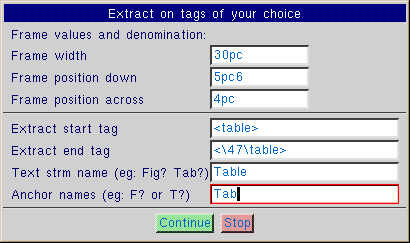 |
|
|
|
|
|
|
|
|
|
|
|
|
|
The screenshot below shows the resulting menu from string '351': |
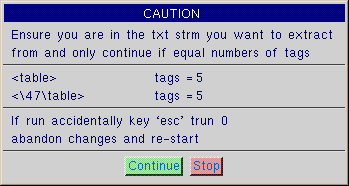 |
|
|
|
|
|
|
|
|
|
|
|
|
|
|
|
|
|
|
|
|
|
|
|
|
|
|
|
|
|
|
|
|
|
|
|
|
|
|
|
|
|
|
|
See also Dialogue Box chapter. |
16 |
Miscellaneous Notes/Tips and Tricks |
16.1 |
Turn Screen Display Off |
|
When you run a script you will notice how the screen flickers as the document formats. This marginally increases the time it takes for a script to run. If it is necessary to reduce the time it takes for a script to run to this extent, simply use the draw command to turn 3B2's screen redraw off. |
16.2 |
Slow down scripts |
|
Occasionally 3B2 runs a script too quickly for itself to keep up with. If you find that the script is not working properly at any one point, it may need to be paused. You need to insert a trun +10 command which will suspend a script until 3B2 is truly idle. This will cause 3B2 to pause until it has executed all the macros in the pending macro queue. |
|
For more information see Suspending a Script |
16.3 |
Turning off ttundo |
|
The macro ttundo specifies that a given text stream should record undo information of the latest changes that were made to the document, prior to saving. |
|
If you turn ttundo off while running a script, (i.e specifying ttundo 0 at the start of your script), 3B2 will not record the changes that are made to your document so that they can be undone. As a result your script will run faster. |
 |
Another useful aspect to the ttundo macro is that it is stream independent, so it only affects the text stream for which it is specified. This means that ttundo 0 can be specified only for your script and not the main text stream in your document so that undo changes for the main document are still possible. |
17 |
Further Information and References |
17.1 |
Associated documentation |
|
18 |
Subject Index |
 |
Subject index only applicable to the PDF version. |
Document created on 01-Jan-2002, last reviewed on 06-Sep-2005 (revision 6)